How LanChGo Works and How To Create a Secure Channel
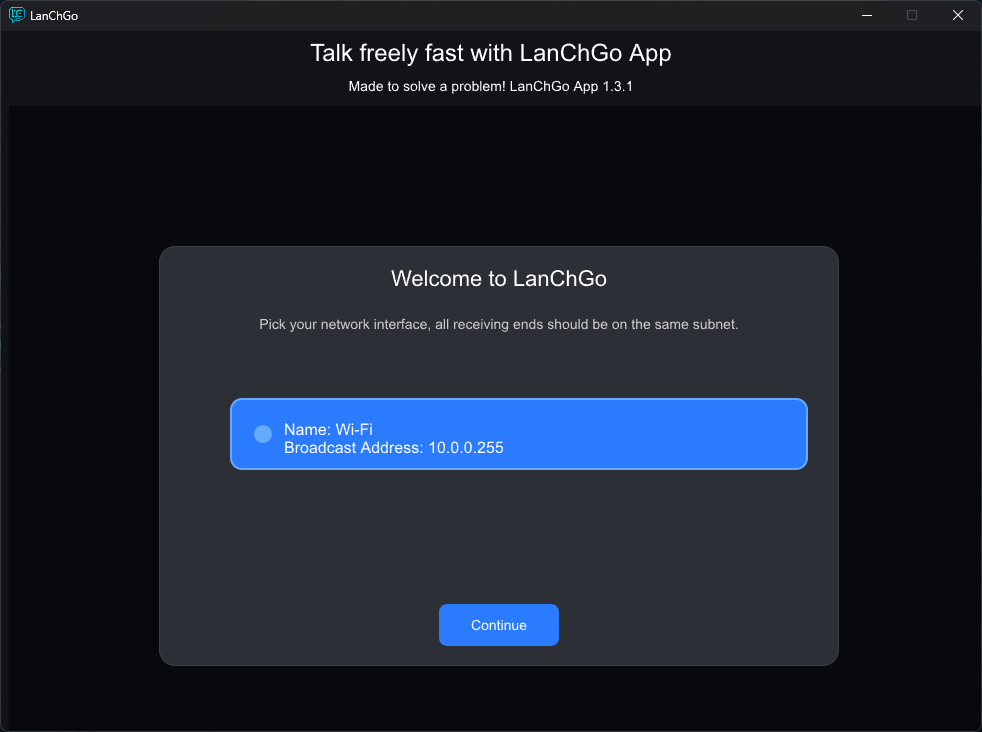
Step 1 — Open LanChGo
When you open the app this is the first screen you see. Choose your network interface — all the connected devices should be on the same network.
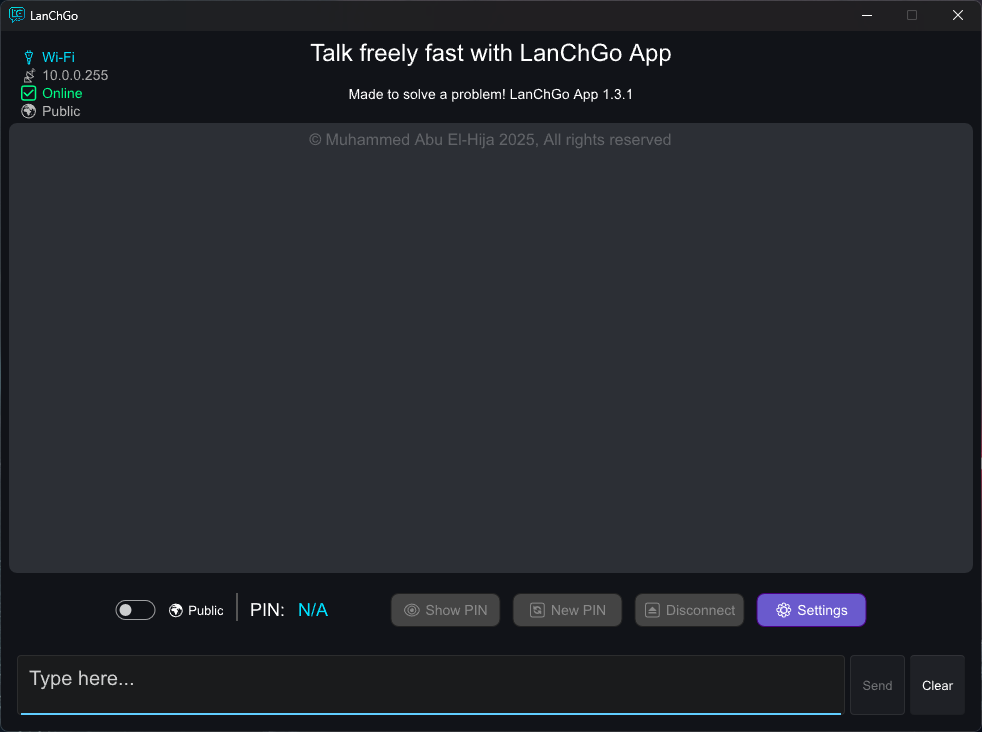
Step 2 — Main Screen
This is the main screen where you can send messages, clear the chatbox, and view the network state in the upper-left corner.
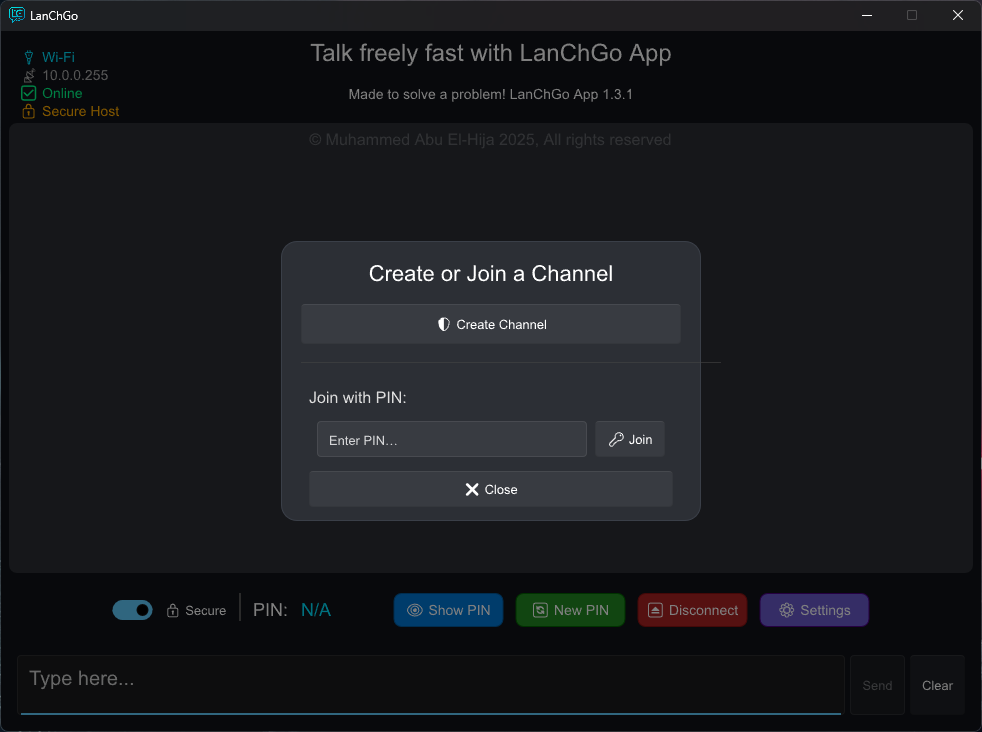
Step 3 — Create or Join a Secure Channel
Flip the switch to create or join a secure channel. A popup will appear asking if you want to create a new one or join with a PIN.
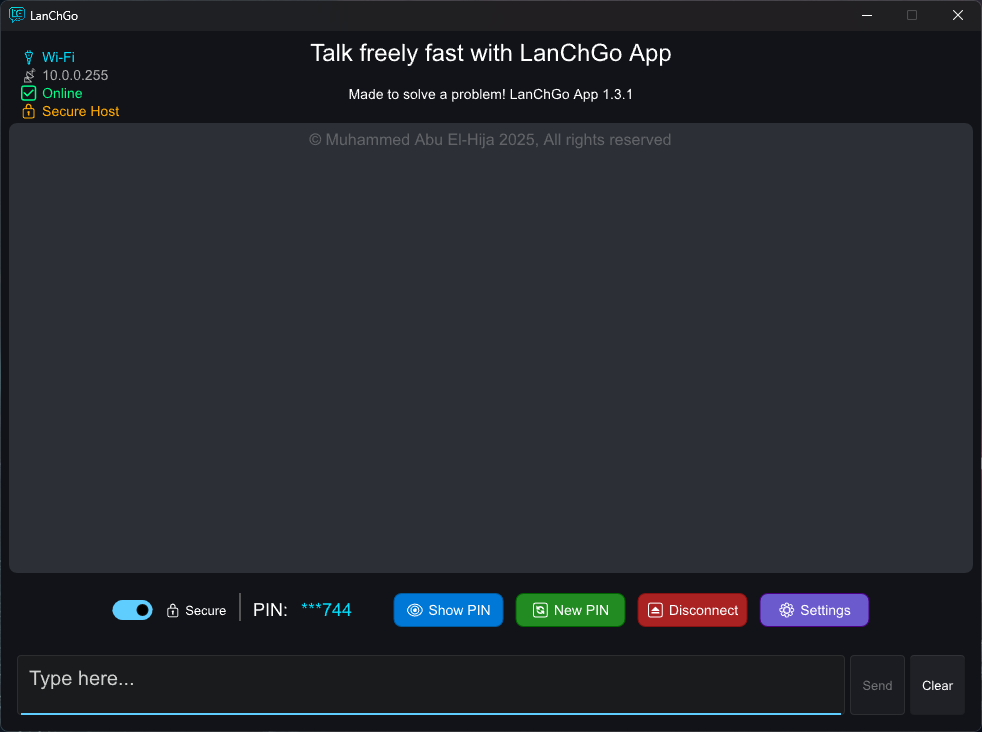
Step 4 — Channel Created
When you create a new secure channel, you’ll get a random 6-digit PIN — your connection key. You can show, regenerate, or disconnect it anytime.
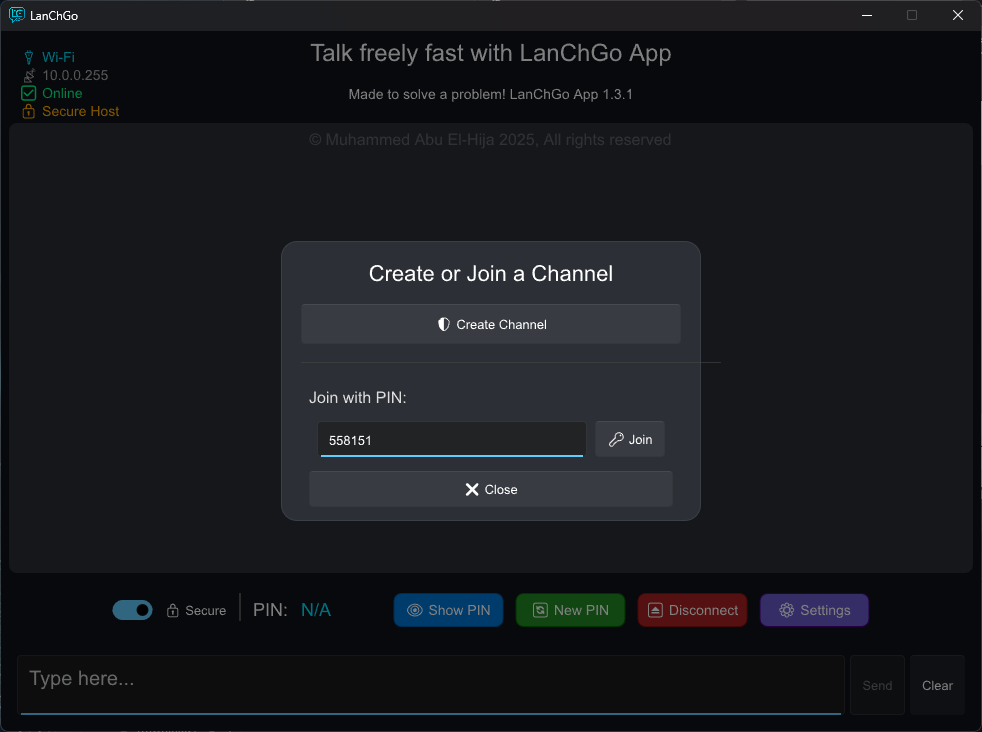
Step 5 — Join a Secure Channel
To join an existing secure channel, flip the switch, enter the PIN, and click connect — you’ll be linked automatically.
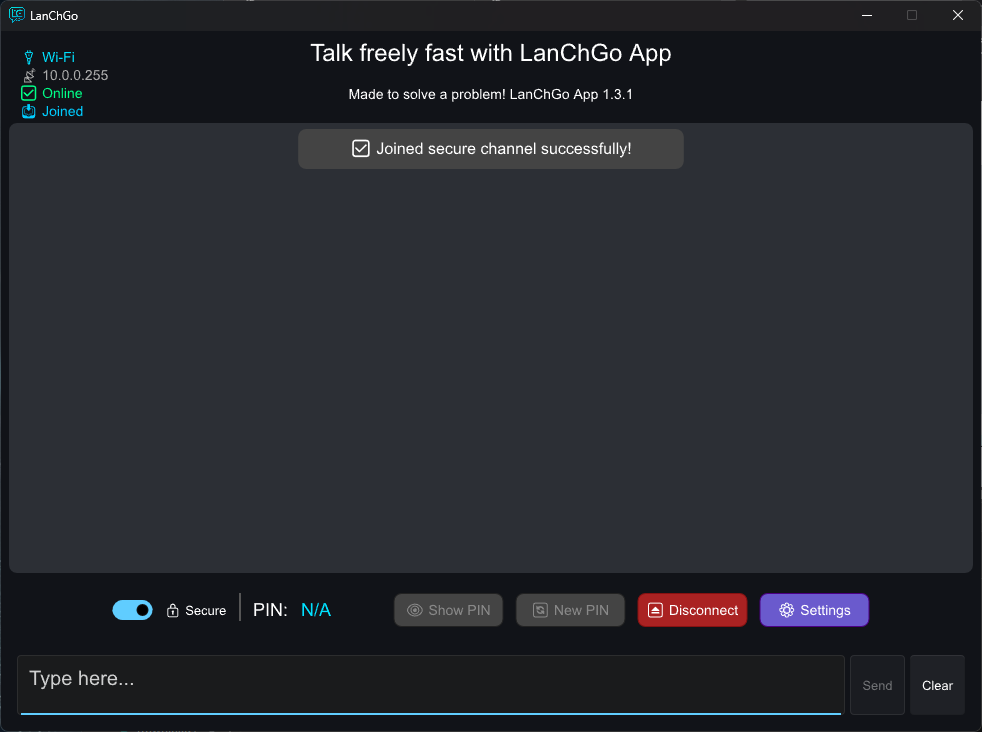
Step 6 — Joining Confirmation
After joining, you’ll receive a confirmation message with sound feedback. You won’t be able to view the channel’s PIN for security reasons.
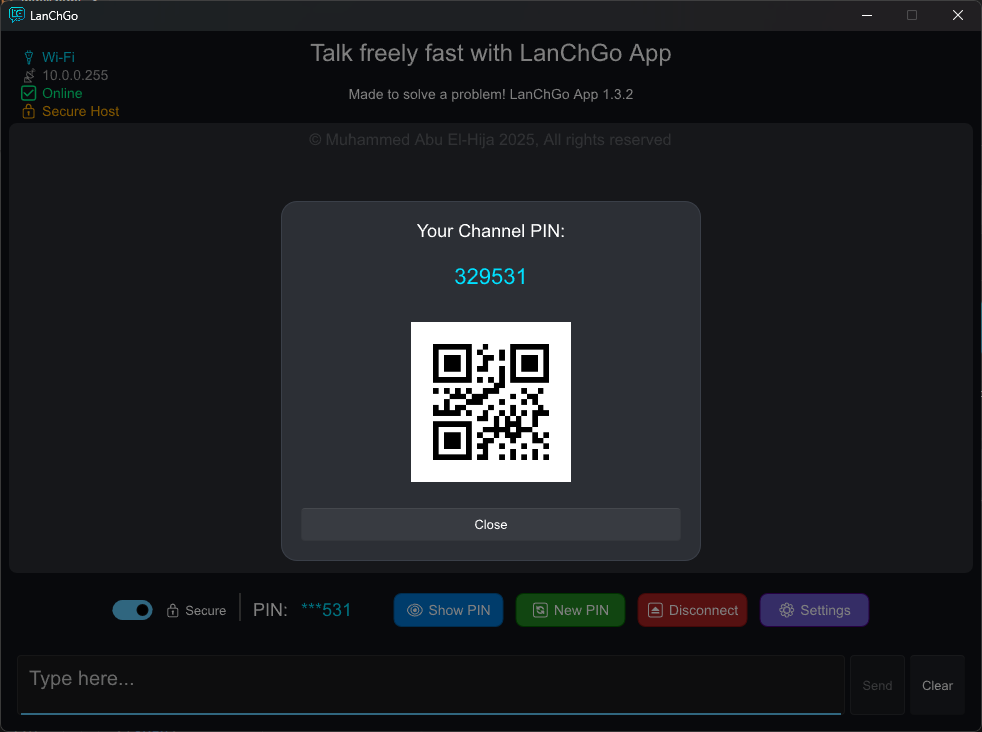
Step 7 - Channel Details
Clicking on the Show PIN button shows you the PIN of the channel in addition to a QR Code that you can scan to connect the Android device.